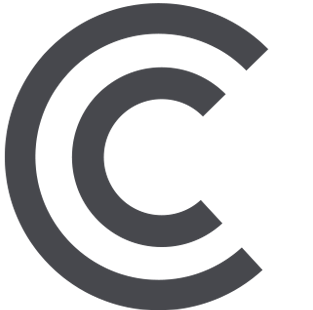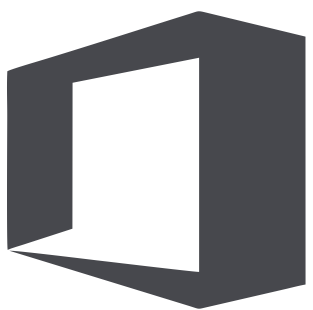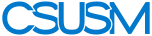skip to main content
skip to navigation
skip to main content
skip to section navigation
Updating Your Profile Picture
To replace out your profile image:
- Log in to your faculty template page.
- Click
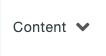 or "Pages" at the top of your screen. This will take you to the overview of your
faculty site.
or "Pages" at the top of your screen. This will take you to the overview of your
faculty site.
- Click the "images" sub-folder in your site.
- Upload your image by clicking the
 button at the top of the page.
button at the top of the page.
- Add in your file to the pop-up. Make sure your file name matches your username exactly.
IMPORTANT: Your image file name must match your username exactly (web folder name)!
This file name should be all lower case and have no spaces in it.
Example: faculty.csusm.edu/jdoe would have “jdoe.jpg” inside of the images folder at: faculty.csusm.edu/jdoe/images/jdoe.jpg
– if no corresponding image is found, a placeholder image is used.
- Publish your faculty index page to apply the change to the live site.
 myCSUSM
myCSUSM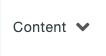 or "Pages" at the top of your screen. This will take you to the overview of your
faculty site.
or "Pages" at the top of your screen. This will take you to the overview of your
faculty site. button at the top of the page.
button at the top of the page.