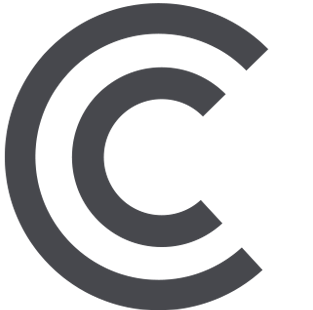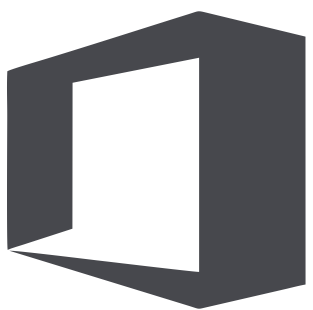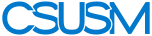myCSUSM
myCSUSMDownload Zoom Recordings
Faculty and staff have the ability to record Zoom meetings. The cloud storage is a temporary storage solution with a limit of 14TB of cloud server space hosted by Zoom. Any recordings that are needed beyond one semester need to be moved from Zoom to either Microsoft OneDrive, Microsoft SharePoint, Microsoft Stream, Mediasite, or YouTube.
Download Zoom recordings
- Log in to https://zoom.csusm.edu with your CSUSM
- In the left navigation, click on the Recordings link
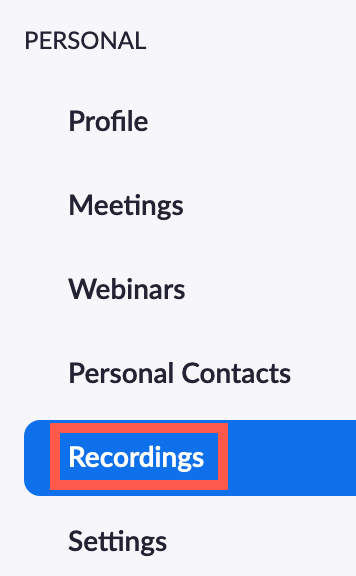
- The recordings will be displayed on the right.
- To delete the recording, click the box to the left of the title to select the recording
and click the delete button. Note: You can select more than one to delete them all
at once.
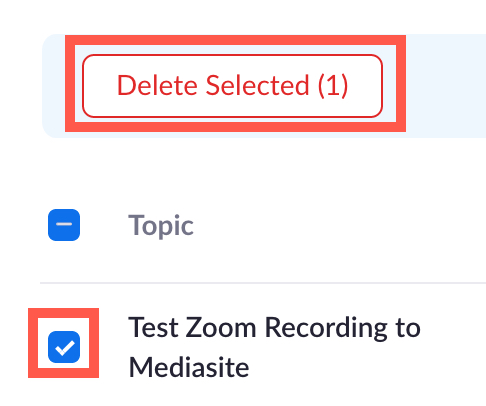
- To download the recording, look to the far right of the title and click the three
dots to the right of the Share option. Select the Download option.

- Confirm download by clicking the Download button. Individual files will be downloaded.
These consist of a transcript file, an audio only file, a chat file, and a video file
(contains numbers). The video file and transcript files are what you will upload to
Mediasite.
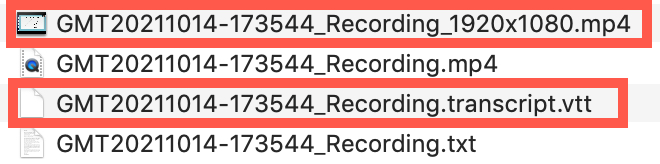
Guides
Follow these guides on how to upload to various streaming platforms. Follow the Cougar Courses guide to add the links to your course.
- Upload video to Microsoft Stream
- Upload video to OneDrive
- Upload video to SharePoint
- Upload video to Mediasite
- Upload video to YouTube