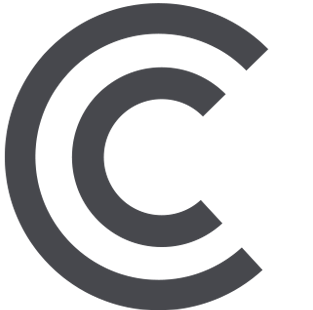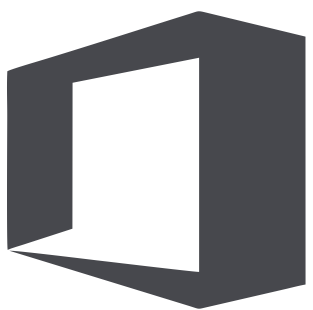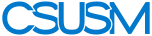myCSUSM
myCSUSMUpload Video to Microsoft Stream
Videos recorded in Zoom, Adobe Premiere, Camtasia, Snag-It, or other video creation software can be uploaded to Microsoft Stream.
Upload aVideo to Microsoft Stream
Notes:
- Mediasite has several recording types. Only recordings in Video-Only Presentation or Vodcast downloaded using the Publish-to-Go method can be uploaded to Microsoft Stream. The folder with all of the files associated with the downloaded presentation will be in your Downloads folder. Locate the .mp4 file you downloaded earlier in the Content folder.
- Videos as mp4 files from Adobe Premiere, Camtasia, and/or Zoom can also be uploaded to Microsoft Stream.
- Log in to https://office365.csusm.edu then click on the app launch icon (upper left corner) to see the list of applications
available and select Microsoft Stream.
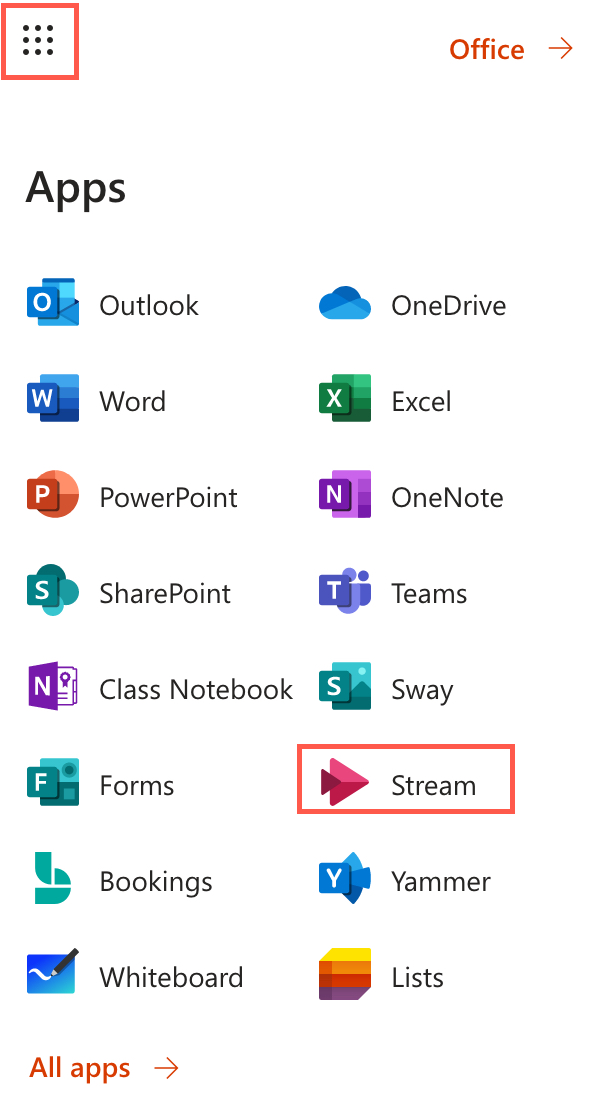
- On the top navigation bar, lick on Create and choose Upload Video from the drop down menu.

- Drag and drop the .mp4 file front the content folder into the browser window.
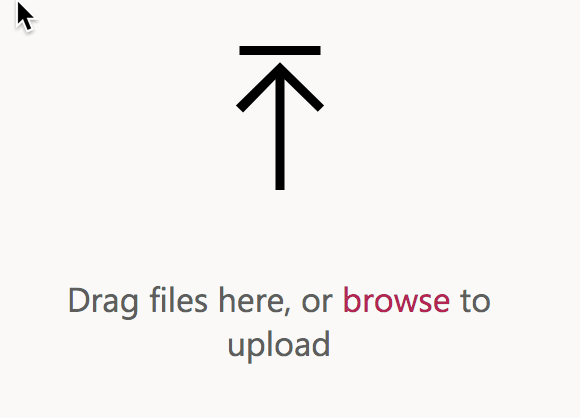
- A progress bar will tell you how the upload is progressing. Fill in any necessary
descriptive information and Save. Examples of descriptive info might be subject, date of recording, course designation,
etc.

The video has now been transferred to Microsoft Stream. After some processing time, it will be available for sharing.
Generate a Link from an Microsoft Stream Video to Share
- Log in to https://office365.csusm.edu and select Microsoft Stream from the list of applications.
- Click on My Content at the top of the window and choose Videos. This will display a list of your videos.
- Click on the title of the video you want to share.
- Click on the Share button a little below the video window.
- Click on the Copy button to the right This copies the link into the clipboard for pasting into Cougar Course’s URL resource: https://www.csusm.edu/iits/services/ats/idesign/cougarcourses/guides/resources-urls/index.html.