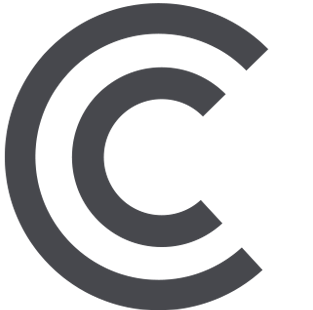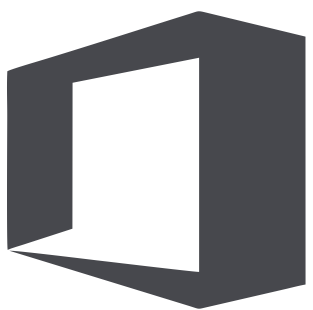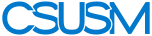myCSUSM
myCSUSMEditing Faculty Template Content
How to Update Page Content
Editing page conent in the faculty template is easy.
There are two parts to faculty pages:
General Faculty Information
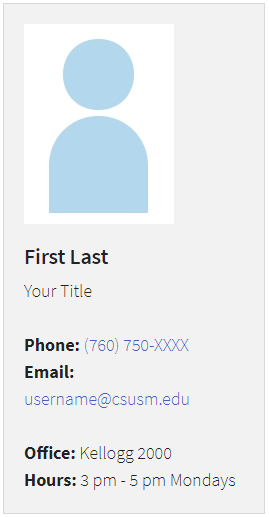
About this section: Some of this information is filled in for you by the Web Team upon site creation. You can modify content as needed.
You can list the following items in the grey general faculty information area:
- Have a picture of yourself
- First, Last name
- Your title
- Phone number
- Office
- Office Hours
Faculty Information Tabs
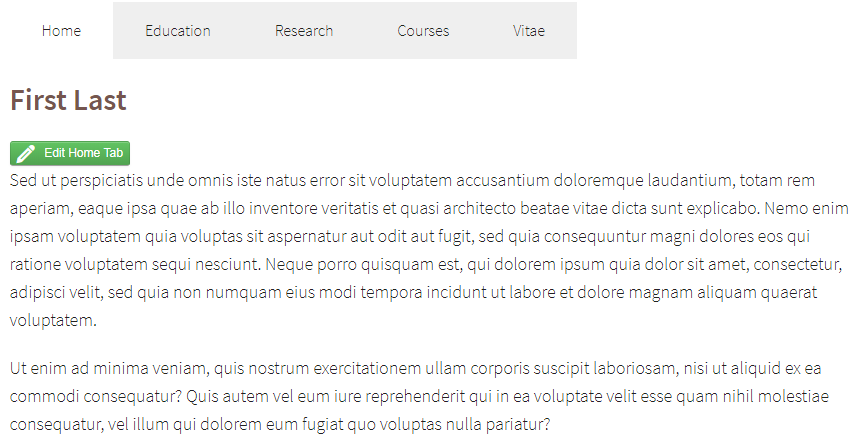
About this section: These tabs render at the top of the page and include the following topics: Home, Education, Research, Courses, VItae, Custom Tab 1, and Custom Tab 2.
Faculty do not need to have all of the tabs active on the site, but cannot reorder the items. To edit your Tab Settings, see the "To Edit the General Faculty Information section" below
To edit the Faculty Information Tabs:
Click on the tab you would like to edit. Click on the green "Edit [tab name]" button on the page. Add your page's content by typing/pasting directly onto the
page. Use the WYSIWYG ribbon at the top of the page to edit content layout as needed.
Click the ![]() to save your changes. Click the
to save your changes. Click the ![]() button to push the changes to the live web.
button to push the changes to the live web.
To Edit the General Faculty Information section:
Click the lightbulb icon so that it appears yellow ![]() , if it is not already. Click the
, if it is not already. Click the ![]() button (next to the lightbulb). Scroll down to edit your contact information, office
hours, tab settings, etc.
button (next to the lightbulb). Scroll down to edit your contact information, office
hours, tab settings, etc.