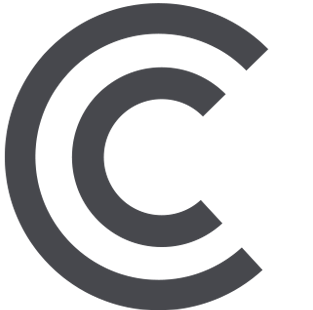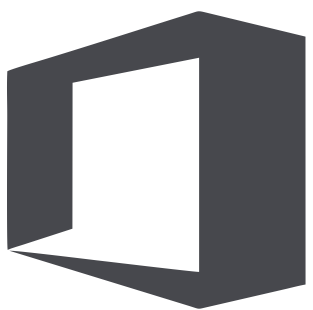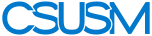myCSUSM
myCSUSMLogMeIn
To request access to use LogMeIn to remotely log in to your CSUSM on-campus computer, follow the steps below.
- Browse to logmein.com and click the Log In button at the top of the screen.
- Enter your @csusm.edu email address and click login.
- You will be redirected to the campus login page:

- Click the arrow in the top-right of the screen.
- Download and install the appropriate LogMeIn client:

- After installing the LogMeIn software, send an email to helpspot@csusm.edu with the following:
- SUBJECT LINE: logmein access
- MESSAGE: Indicate you've already logged into logmein.com
- IITS will make the necessary changes to your account and notify you when your request is complete.
- Due to the amount of requests, this may take up to an hour, so please be patient.
- Do not try to log in to the LogMeIn software at this point --> YOU MUST WAIT UNTIL YOU RECEIVE AN EMAIL FROM ITTS TELLING YOU THAT your LogMeIn setup is complete before logging in.

- We will respond to your message when we have completed the LogMeIn setup.
- View the How to Use LogMeIn webpage for more detailed instructions regarding the use of the LogMeIn software.