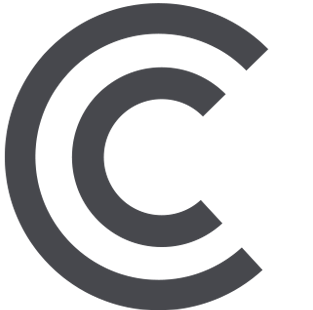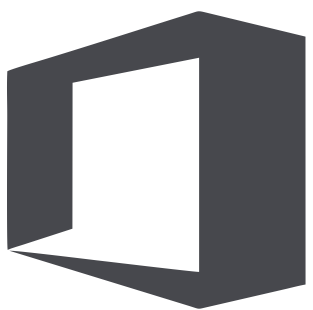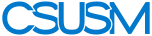myCSUSM
myCSUSMMediasite for Video Hosting
Introduction to Mediasite
In December 2021, CSUSM migrated from self-hosting Mediasite to hosting with Mediasite. This change allowed us to upgrade to the latest version and keep the software upgraded. Review the getting started guide for quick answers to using the software. Explore what is new in Mediasite 8.x
Mediasite Login
Get started by logging in to Mediasite with your CSUSM username and password.
What is MyMediasite?
MyMediasite is the video hosting company selected to upload and manage video content created by faculty, staff, and students. You will see all the videos you have recorded, can edit them, and share them by email or in Cougar Courses.
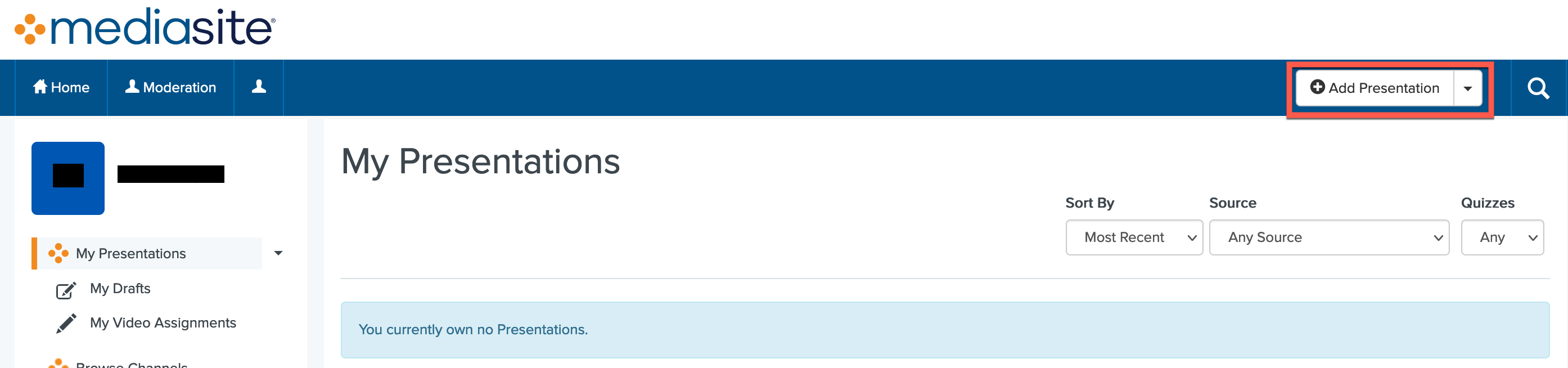
Upload Video
Many students, staff, and faculty create video using programs like Adobe Premiere or Camtasia. Once you have exported your video, you need a place to host your video so others can view it. You can use Microsoft Stream, YouTube, or Mediasite to host your video. Follow the Mediasite instructions to upload your video file. By default, videos are set to private. Follow the update general settings guide to change it to public so your audience can view the video. The "share a quick link guide" will show you how to access the share presentation link that you will add to Cougar Courses.
Navigate MyMediasite
My Mediasite provides a simple interface that allows you to create, record, share, and publish your presentations easily. You can also use it to view presentation analytics, interact with your audience via polls and Q & A forums, and quizzes.
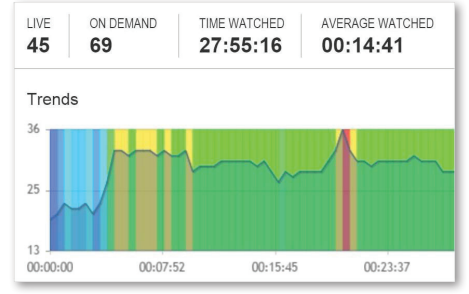
Presentation Properties
On a presentation’s properties page, you will initiate most management tasks, including updating the presentation’s settings, interacting with the audience, editing the video, and sharing it with your audience.