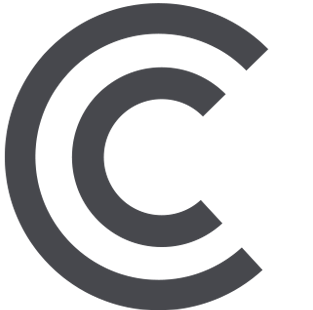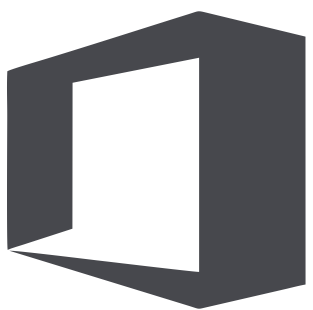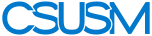myCSUSM
myCSUSMGrant Closed Captions Permission for a Captioner
The host (ie, professor or instructor) is responsible for enabling the closed captions setting in Zoom as well as granting closed captions permissions [cc] to the remote captioner. These two steps allow the captioner to connect captions into the Zoom session so captions will be visible within the Zoom session.
Enable Closed Captions
(this step only has to be done once)
- Go to ‘My Account’ section in Zoom
- Go to Settings
- Go to ‘In Meeting: Advanced’
- Click on the ‘Closed Captioning’ button
Assign Closed Captions to a Participant (e.g. Captioner)
- Using the top menu bar, go to ‘View’
- Go to ‘Manage Participants’
- Look for the captioner’s name in the list of participants
- Hover your mouse (or finger if track pad) over captioner’s name until it is highlighted
- Click on the blue ‘More’ button that appears
- Select ‘Assign closed captions’ from the drop down menu
Here is a good, short video on both steps: https://youtu.be/a06O8JmpPZA
SCHEDULING YOUR ZOOM SESSION
When scheduling your Zoom session, please schedule the Zoom session to begin at least 15 minutes before the scheduled start of class. The remote captioner will need to get into the Zoom session, received the [cc] permissions, and establish the Streamtext connection in Zoom before the start of class.
It is possible to create a reccurring series of Zoom sessions so that all sessions use the same Zoom link. Please make sure to always share the Zoom link with the captioners.