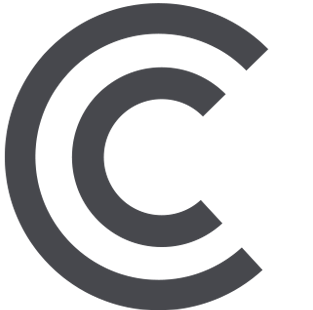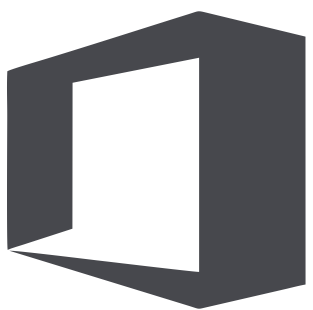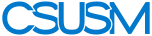myCSUSM
myCSUSMLogging in to Cougar Courses (Students)
NOTICE: Course Visibility
Instructors manually make courses visible. Some instructors make them visible before classes start, some on the first day of classes, and some instructors make them visible just before the class meeting time. Check MyCSUSM to make sure you are officially registered for the course. It can take 24 hours from when you officially register to when you are added to the course in Cougar Courses. If you have been officially enrolled for more than 24 hours and do not see the course, please contact your instructor.
Cougar Courses Log in Procedures
- Cougar Courses is located at cc.csusm.edu. You can also access by going to the CSUSM homepage, clicking Campus Apps in the upper right, and then Cougar Courses.
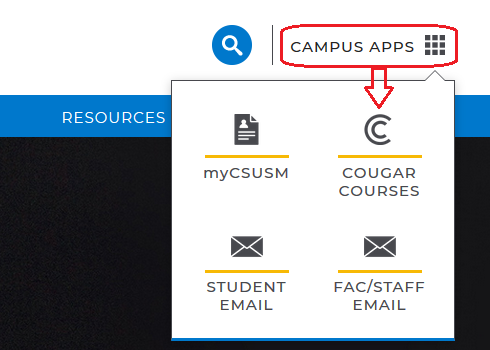
- Click the login button in the upper right or on the left.
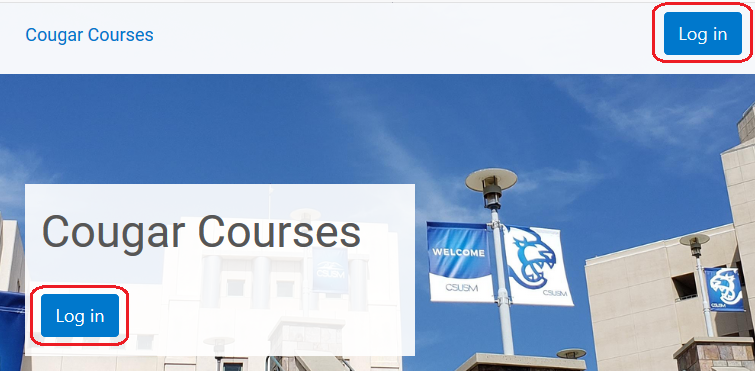
- Enter your CSUSM username into the Username Note: Your username is everything before the @ in your student email. If you do not know your username, please contact the Student Technology Help Desk.
- Enter your CSUSM password into the Password Note: If you do not know your password, contact the Student Technology Help Desk.
- Verify through Duo, our multi-factor authentication. If you are not enrolled in Duo,
you will see this message:
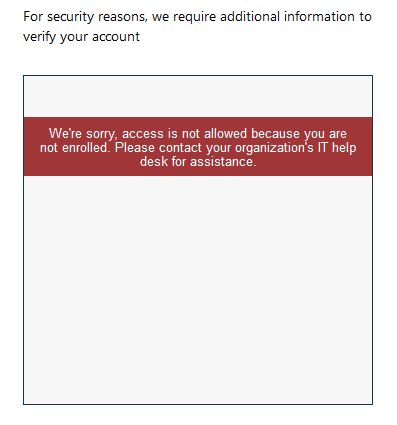
For assistance with Duo, please see our Duo help page.
- After successful login*, click My Courses in the upper right.
- In the center you will see any visible courses. Note: Courses are hidden until instructors make them visible to students. If you do not see one of your courses listed, contact the instructor.
- On the right you will see a list of your most recently received Messages. Update 10/12/21: Deadlines and Feedback have been removed due to instability issues they were causing. The link to the Calendar is now under your name at the top of your My Courses page.
- Along the top, under your name, you will see links to your Profile, Calendar, Dashboard (another view of your available courses), Preferences (including notification and messaging preferences), Grades, and the link to Logout.
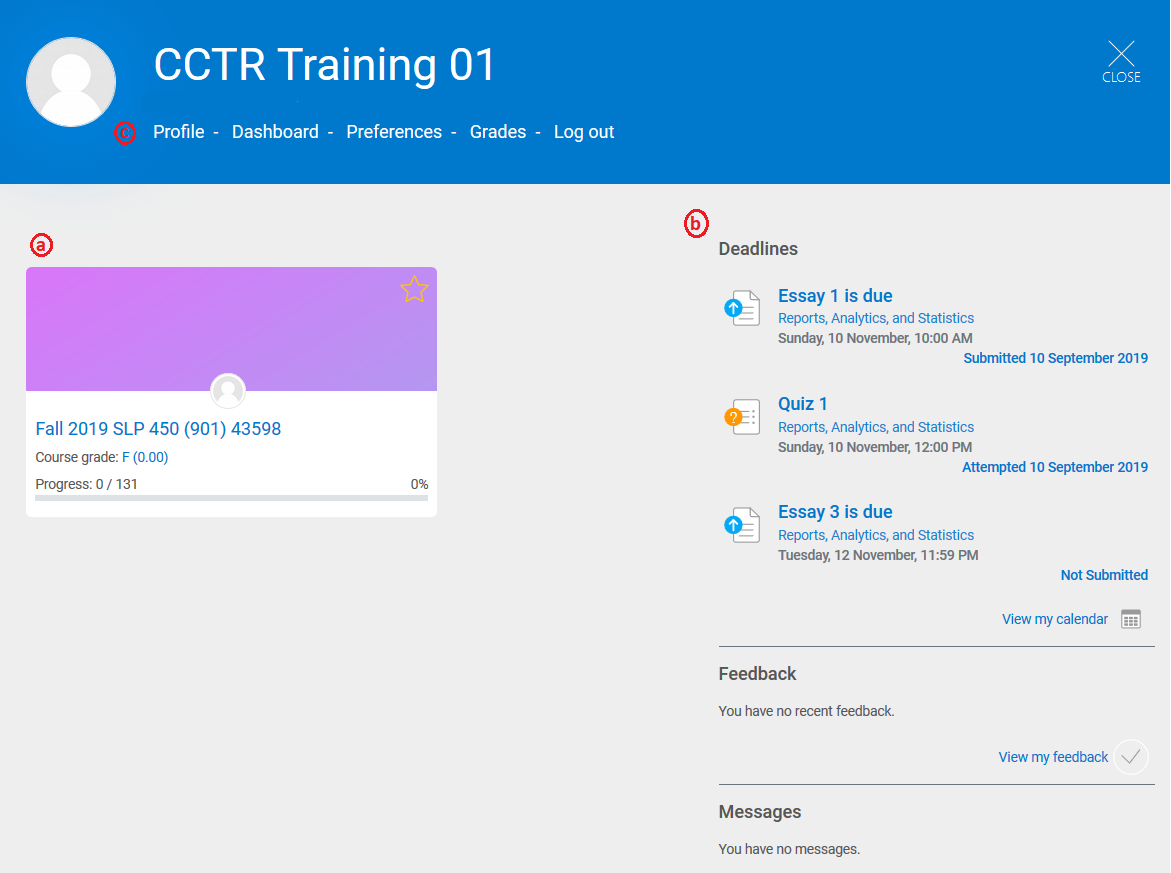
Oct. 12 2021 Update: Deadlines and Feedback have been removed due to instability issues they were causing. The link to the Calendar is now under your name at the top of your My Courses page. And, as always, please refer to your course syllabus for all important course due dates. You can also use the Activities block on the Course Dashboard to see due dates for activities. See the Activities section in this help guide for more information.
*Please see our Student FAQs for answers to common login/access questions.