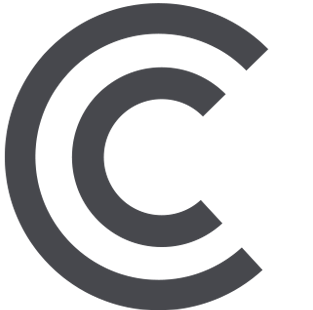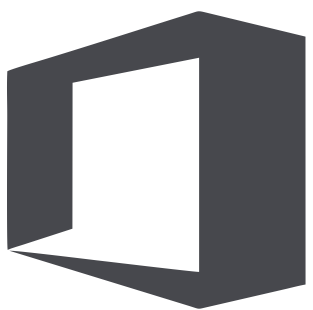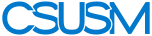myCSUSM
myCSUSMYouTube for Instructors
YouTube for Instructors Guide
Summer 2020
As pretty much everyone knows, YouTube is by far the most popular media delivery system in the history of the planet. Every day it delivers trillions of videos to users around the world, so of course we can use it to deliver media content for education. Most folks are very used to using YouTube to consume media, but now we need to use it to manage and deliver media, which requires some different skills.
What does YouTube do?
You can:
- Upload media files.
- Set permissions - decide who can view the resulting videos.
- Share links with people you need to see your videos, including adding them to Cougar Courses.
- Add extra things like annotations.
- Add captions for ADA.
- Create channels to organize and manage your videos.
Getting yourself set up to use YouTube
To become a publisher of media, you need to create a Google account. If you already have a Google account that you are ok with using for YouTube, then skip this step. Otherwise learn how to create a Google account.
Having created a Google account, you can use the login to access other Google services, like YouTube.
Understanding the difference between public and private
Most folks putting things on YouTube are trying to get as many people as possible to watch their videos, so they are very public, and they work very hard to get people to keep coming back and watching more – building their brand. This can be concerning for those of us in education, who usually are interested in delivering content to just the students in our classes and would rather that the rest of the world was NOT browsing and watching our content.
Don’t worry, YouTube has three access settings:
- Public – everyone in the world can search for, find, and watch your videos.
- Private – only people with specific Gmail accounts can watch your videos – no one can search for and find them.
- Unlisted – no one can search for and find your videos, but everyone can view them.
This last Unlisted one is made for us educators. No one can just stumble across our media while hunting around in YouTube. The only people that can access our media are the people we explicitly share the links with, so you control who sees your content.
FAQ
- How do I upload videos? - Google Guide on how to upload videos
- YouTube says there is a 15-minute time limit on my videos. How do I upload longer ones? - Google Guide on longer videos
- YouTube doesn’t record – what if I want to record myself?
We recommend using Camtasia for recording. - What about copyright?
YouTube is rather lax about most copyright issues, with one exception – they have an automated AI that will find and flag or delete any video with copyrighted music. Our suggestion is to not use music in your videos. If you have to use music, let us know so we can find an alternative delivery method for you. - What’s a playlist?
Playlists are a way YouTube allows you to organize your media. You can add some specific videos to a playlist and then embed the playlist in your online course. As you add or delete items from the playlist, it is automatically updated in your courses as well. Learn about creating and managing playlists. - What about other people’s content on YouTube?
As you’ve probably already discovered, YouTube has a lot of content on almost any subject imaginable. The quality of this content remains for your evaluation as a subject matter expert. Having discovered something useful, you can add someone else’s videos to your playlists. Just be aware that since the content is someone else’s, they could decide to delete it at some point and you would no longer have access. - What is a channel?
Channels are for folks that want to create a public presence on YouTube. This does not describe most CSUSM instructors, but if you are interested, let us know and we may be able to guide you. - How do I order captions for ADA for my YouTube videos?
Fill out Caption Request Form - Can we caption other people’s YouTube videos?
Yes, we can. Use the form above.