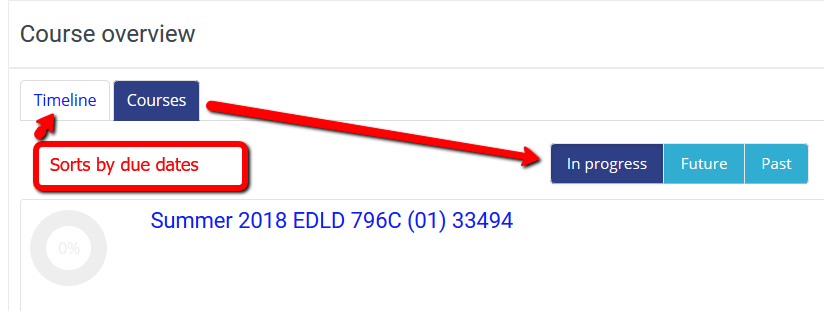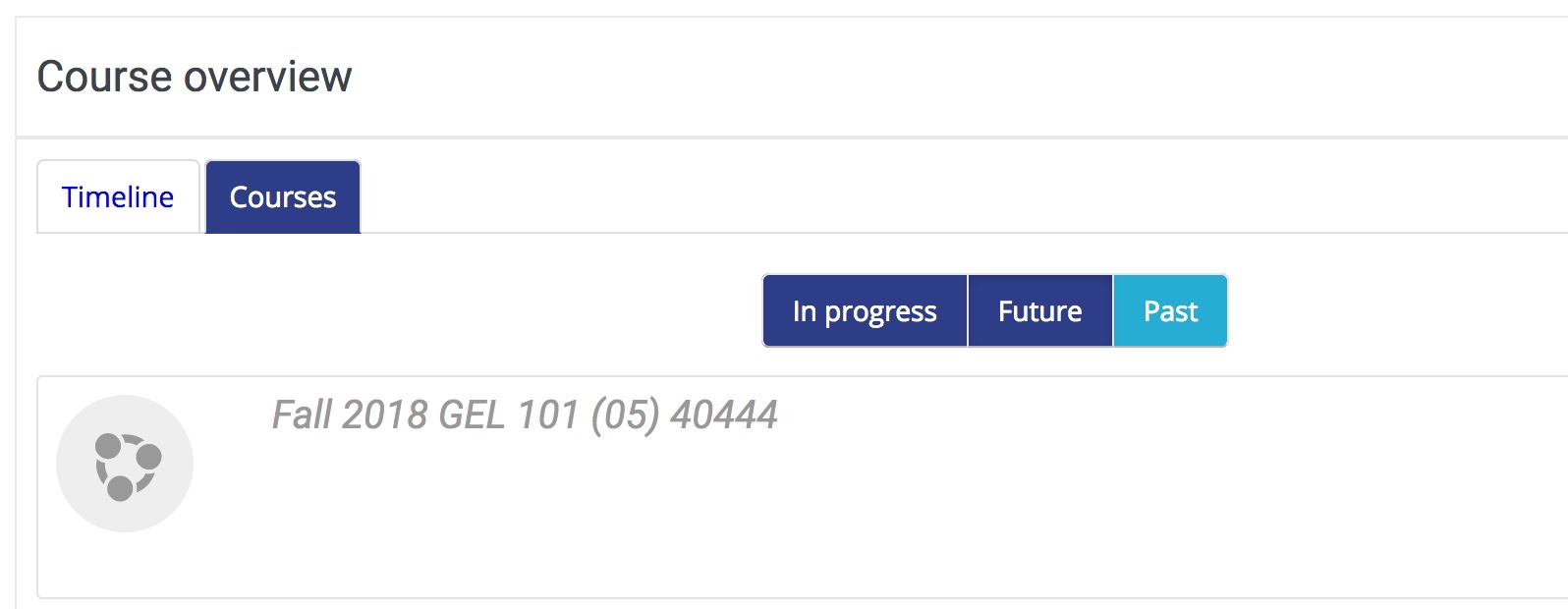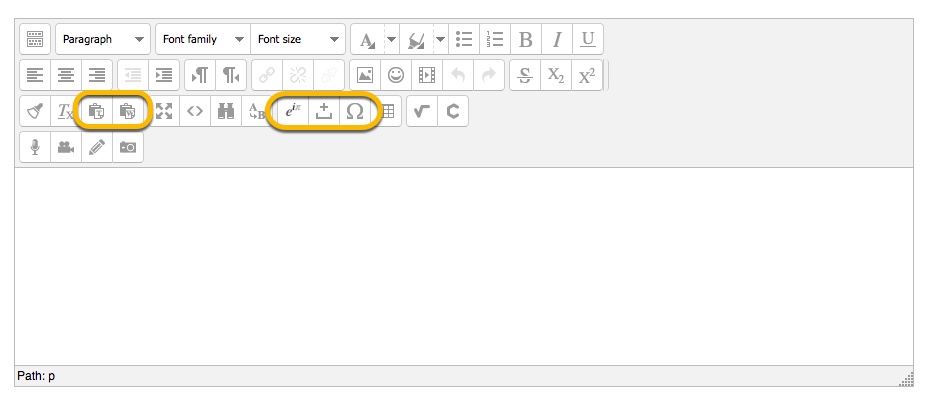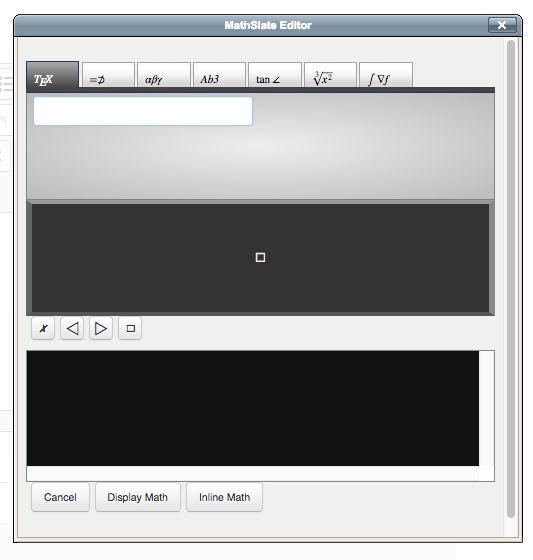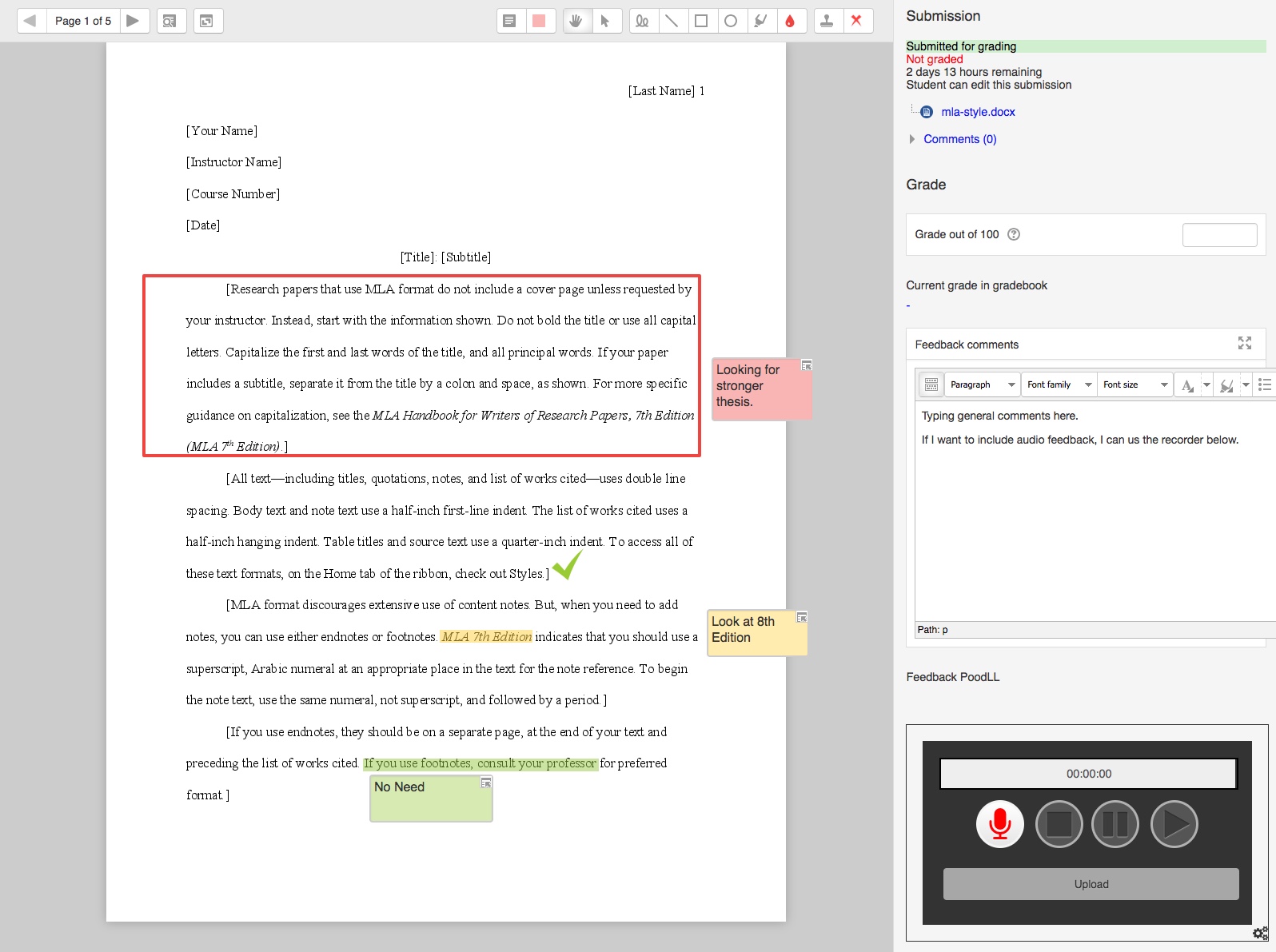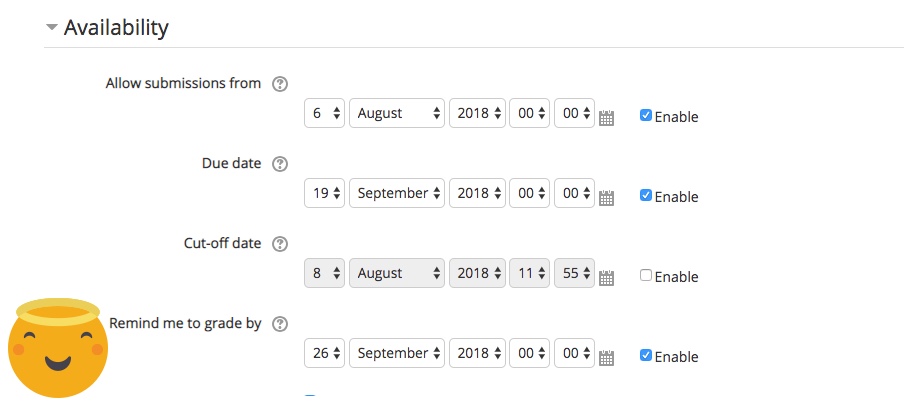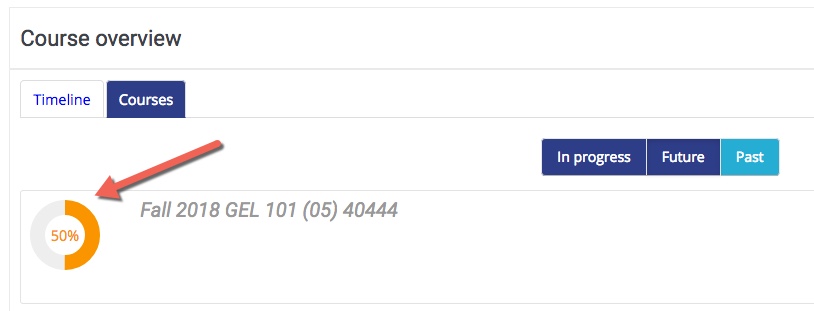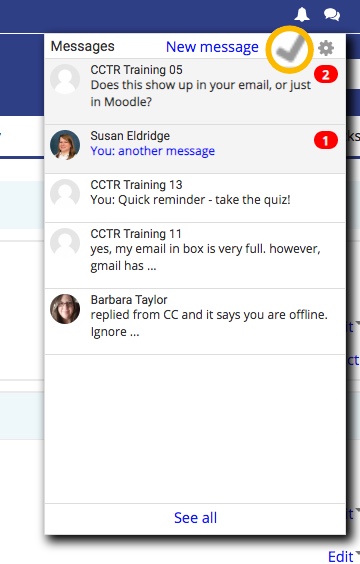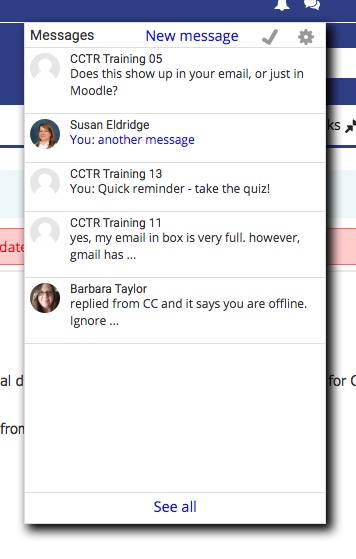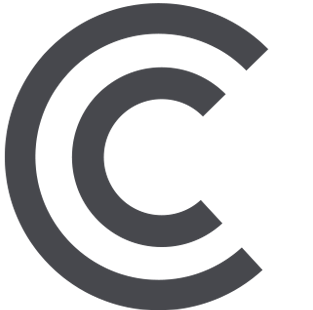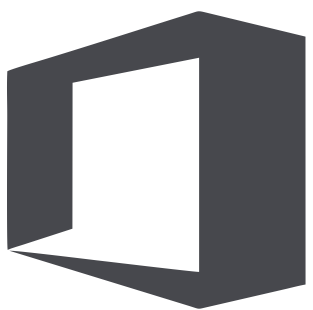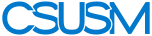Cougar Courses Updates Fall 2018
Dashboard –After logging in, you’ll be taken to your dashboard, where you’ll see two tabs:
courses and timeline. Courses provides links to current, past and future courses while
the timeline displays activities which need attention, sortable by date or course.
Course Overview: In Progress, Future, Past designation - Courses with a creation date prior to the current date are on the In Progress tab.
Courses with a start date beyond the current date are on the Future tab. When courses
are made visible to students, those courses will be on the In Progress tab for instructors
and students.
NOTE: Courses that are hidden from students are not listed on any tab.
Text editor – Many of you will be happy to see that the text editor again includes the ability
to paste from Word and more formatting options.
If you’re teaching Mathematics, Chemistry, Physics take a look at the Math and Chemistry editors. These pop-up toolbars with Mathematical and Chemical
symbols math equations in assignments, questions or communications between users allow
you and the students to easily add equations in assignments, questions or communications.
Assignment grading – Skip downloading! Read Word and PDF submissions on the screen and mark up with annotation tools such
as highlights, shapes, stickers, and comments. Other feedback options include typing
overall feedback, recording audio feedback, and integrating a rubric.
Assignment settings – Remind me to grade by setting: Enter a date to view a reminder on your Course overview block and in the Calendar. It will display when at least one student has submitted.
Activity Completion - You (or your students) may have noticed a percentage listed to the left of your course
name on your Dashboard. This tracks the cumulative Activity Completion for all items
in your course. The default Activity Completion setting for every item is “students
can manually mark the activity as completed.” As a student manually checks the boxes
next to items, the percentage next to the course on the Dashboard will increase.
If you would like, you can change the Activity Completion for each item to either
“do not indicate activity completion” to remove it from being tracked or “Show activity
as complete when conditions are met” to have the system automatically check it for
the student when they meet certain conditions. To learn more about Activity Completion, see our help guide. To turn off this feature, while in your course go to your Administration block and
click on Edit Settings. Go to the Completion Tracking section, change the setting
to No, and Save. You (and your students) will then no longer see the percentage on
the Dashboard.
Mark All Messages Read - Has your message inbox filled up with old messages? You can now mark all messages
as read by click the checkmark at the top of the list.
Perusall - If you’re looking for a way to encourage students to engage with and complete the
readings before class, Perusall may be the tool for you. Perusall is a free ebook
reader integrated into Cougar Courses through the External Tool activity. Students
collectively (or in groups) annotate each reading — asking questions, responding
to each other’s questions, or sharing other perspectives or knowledge. They are also
able to take private notes. Perusall’s data analytics automatically grade these annotations,
and as an instructor, you a simple “confusion report” that summarizes areas your students
misunderstood, disagreed with each other about, or were most engaged with — along
with examples of the best annotations.
This enables you to teach more effectively, structure class discussions and save time.
Instructors upload PDFs of their readings, OER textbook or add a website link and
assign due dates to the readings. You can copy the setup to multiple courses with
just a couple of clicks. Through agreements with publishers, Perusall sells access
to some textbooks for use in Perusall. For more information on using Perusall contact
ids@csusm.edu
New Course Readings Tool in Cougar Courses - The Library is implementing a new Reserves tool called Leganto - we’ve updated
the library website’s Course Reserves webpage to link to your new Leganto reading lists. Library staff are also working on placing Leganto reading lists into Cougar Courses
for Fall – you’ll soon see these lists under a new link labeled “Course Readings”
in the first section of your course container. Leganto has online training materials available for use at any time, and please email reserve@csusm.edu if you have questions regarding Reserves and your Course Readings in Cougar Courses.
 myCSUSM
myCSUSM