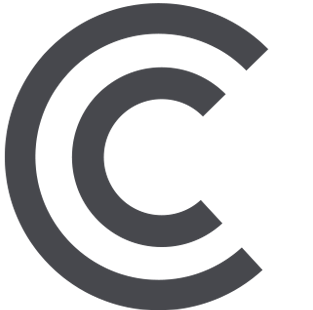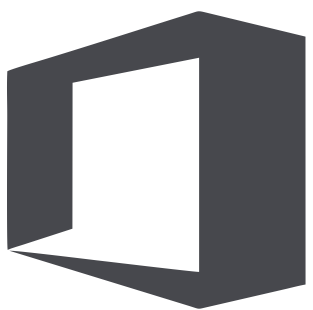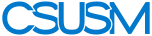myCSUSM
myCSUSMPrevious CC Containers
Instructors can access their past Cougar Courses (Moodle) containers using the links below. In order to access, instructors must either be on campus or use a browser within CougarApps or Global Protect.
Here is the help guide that walks you through backing up your past course container and restoring it into Canvas. If you use CougarApps you must complete the whole process through the browser in CougarApps.
Past CC Container Links
- Fall 2019 through Summer 2022 (currently you do not need to be on campus or use CougarApps/Global Protect for this site)
- Fall 2016 through Summer 2019
- Fall 2015 through Summer 2016
- Fall 2014 through Summer 2015
- Fall 2013 through Summer 2014
- Course containers prior to Fall 2013 are not available
On Campus Process
- Click on the appropriate link above and login using your current CSUSM username and password.
- Follow the instructions on how to back up your content and restore it into Canvas.
Global Protect Process
- Login to Global Protect on your computer.
- Click on the appropriate link above and login using your current CSUSM username and password.
- Follow the instructions on how to back up your content and restore it into Canvas.
CougarApps Process
Important: You can only use CougarApps with Firefox or Internet Explorer.
- If you haven't used CougarApps before, visit this help page for instructions on accessing, navigating, and file sharing/saving within CougarApps.
- Login to CougarApps.csusm.edu with your CSUSM username and password and verify through Duo.
- At the top of the page select Apps, then Web Browsers, and then Firefox.
- Once the Firefox browser opens, navigate to the server you want to access and login with your current CSUSM username and password.
- Follow the instructions on how to back up your content and restore it into Canvas. Remember, you must complete the whole process through the browser in CougarApps. If you run into any issues using CougarApps, refer back to the CougarApps help page.