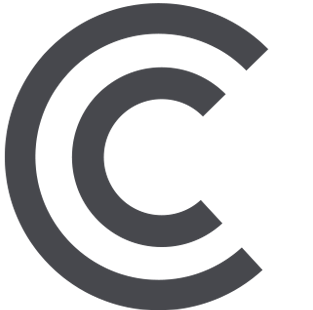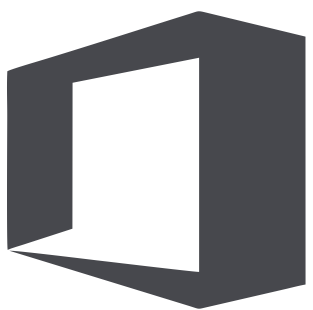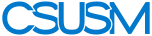myCSUSM
myCSUSMUsername & Password/Passphrase
UNABLE TO LOG IN TO YOUR ACCOUNT?
-
If you are unable to log in to your account, change your password using the Create or Change Password button below.
-
If you are unable complete a password reset using one of the available recovery methods (alternate email, phone or text), contact our Help Desk:
Chat: Helpdesk Teams Chat
(Instructions on how to access via Microsoft Teams)
Phone: 760.750.4790
Email: helpdesk@csusm.edu (fac-staff)
Email: techsupport@csusm.edu (students)
1. Change/Setup Your Password
Please login using the link below to create or change your password. Completing both steps takes just 5 minutes.
Your password needs to be AT LEAST 15 CHARACTERS AND NO MORE THAN 32 CHARACTERS. Your password can be a simple sentence with no requirements for special characters or other complexities that make traditional passwords hard to remember. With the added security of DUO/MFA, your password will only need to be updated once a year.
2. Set Up Self-Service Password Recovery
Be sure you are enrolled in the self-service password portal so that you can recover your account in the event that you forget your password!
Self Service Password Recovery
Notices
Beginning on 12/08/2020, CSUSM is enforcing a new password standard which offers a greater flexibility in phrasing along with a reduced need to change or update your password as often.
The new passwords
- will be valid for one year.
- must be a minimum of 15 characters, a maximum of 32.
- do not require capital or lowercase letters or special characters.
- must not contain simple patterns or easy-to-guess phrases (i.e. password1234)
- must not contain any part of your full name.
How to Protect Your Account
Passwords alone no longer provide adequate protection against cyberhacking. DUO multi-factor authentication adds a second layer of security to your CSUSM account. These two factors of verification include something you know – your username and password – and something you have – a phone with the DUO app or a key fob.
When signing into campus systems that have DUO enabled, you will be prompted to confirm your login by sending a push notification to your registered smartphone or entering the passcode displayed in the DUO app (or on your key fob). More information about DUO and multi-factor authentication can be found on the IITS for You webpage.
You can help protect your identity and your information by following a few simple rules:
- Ensure you have Duo multi-factor authentication enabled on your account.
- Do not reuse old passwords.
- Don’t write down your password.
- Don’t share your password with anyone else in person, by email, or online.
- I forgot my password, how do I initiate a reset or recover my account?Please visit the account recovery guide for help regarding a forgotten password.
- What methods can I use to recover my account and setup a new password?You may specify an alternate email recovery address (not your campus email) that can be used request a password reset. You may also elect to enter a phone number which can be used to recover your account by phone or text.
- I am an applicant and don't know my password.Response coming soon.
- How will I know when it is time to change or update my password?
Password expiration notices will be sent via email 30 days in advance. Warnings will continue to be sent leading up to the date of your password expiration.
- What Will Happen If I Don't Change My Password Before It Expires?
If you still have not changed your password by the third warning, your account will be disabled -- you will not be able to log into your computer, your email, my.csusm.edu, and other university systems.
- Is Duo affected by changing my password?No. Duo is separate from your campus password and will persist even after a reset.
- How do I get help if I can't access my account recovery methods?
If you are unable complete a password reset using one of the available recovery methods (alternate email, phone or text), you will need to contact Technical Support using one of the following ways:
Phone: 760.750.4790
Email: helpdesk@csusm.edu (fac-staff)
Email: techsupport@csusm.edu (students)
Chat: Helpdesk Teams Chat
(Instructions on how to access via Microsoft Teams)
- I forgot my password, how do I initiate a reset or recover my account?