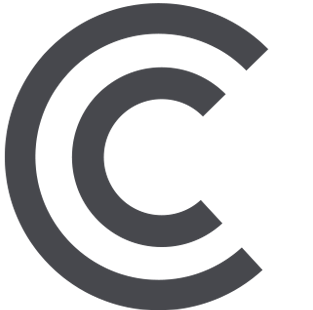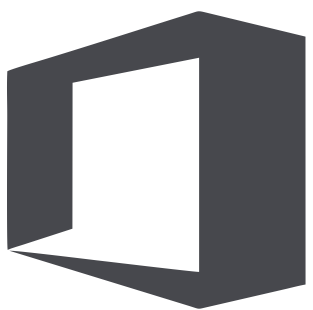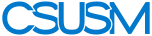myCSUSM
myCSUSMVirtual Welcome Center
We offer a variety of virtual resources to get you aquainted with CSUSM and what we have to offer. One of the best academic decisions you can make is finding the right campus for YOU!
Prospective Student Resources
Newly Admitted Student Resources
Life at CSUSM
Connect with Us!
Email Us
Virtual Meeting with an Outreach & Recruitment Officer
Follow us on Social Media
Zoom Chat
- Zoom download
- Start using Zoom (guide)
- Join a Zoom meeting (guide)
- Download FREE CSUSM Zoom backgrounds
- Applying Zoom Backgrounds
- Open your Zoom application.
- Next to the Video (camera) icon, select the up arrow. A menu will appear above the button. Select Choose Virtual Background.
- A Settings window will appear. Under the video image of yourself, there will be a Choose Virtual Background heading and a plus icon. Select the plus icon and then Add Image.
- Find the CSUSM virtual background that you previously saved by using the same file path that you used, select the file and then press Open. The virtual background will appear in the box along with the other virtual backgrounds that you previously had saved.
- When using an image with text or logos, be sure to uncheck the Mirror my video box in the virtual background settings and then close the Settings box if you want to screenshot.
- Now you will appear in front of a CSUSM virtual background!